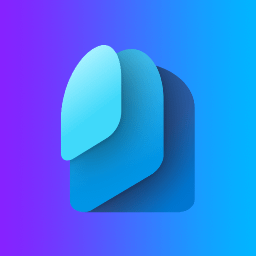Overview

Get contextualized answers for your selected files
Leveraging AI models that analyze the content and deliver precise.

Get contextualized answers for your selected files

Find relevant chunks in your selected files

Chat with LLM using its training data

FastAPI accessbile via http://public_ip_of_vm/docs
This is a repackaged open source software product wherein additional charges apply for support by TechLatest.net.
Important: For step by step guide on how to setup this vm, please refer to our Getting started guide
TechLatest Private GPT is a ready-to-use virtual machine that brings the power of GPT to your cloud infrastructure , fully private, secure, and customizable.
Built on an optimized Ubuntu 24.04 LTS environment, it includes Private GPT pre-installed and configured with support for Ollama and a modern GradioWeb UI. Perfect for enterprises and developers looking to deploy AI chat interfaces without relying on external APIs or sharing sensitive data with third parties.
Private GPT offers GPT capabilities in a fully local, self-hosted environment, giving you full control over your data, models, and integrations.
Key Features
-
Pre-installed & Configured: Private GPT, Ollama and NGINX are preconfigured for instant use.
-
Privacy First: All processing happens locally on your VM, no data leaves your cloud environment.
-
Multi-LLM Support: Use leading open-source LLMs like Mistral, LLaMA, and Qwen via Ollama.
-
Gradio-based Web UI: Interact with GPT easily through a browser interface.
-
Customizable Profiles: Tailor the behavior of GPT through easy configuration.
Use Cases:
-
Document Q&A: Upload files and query them conversationally.
-
Enterprise Knowledge Bots: Train your own internal GPT assistant on company data.
-
Confidential AI Apps: Deploy AI features in healthcare, finance, or legal domains where privacy is essential.
-
Educational Tools: Set up a private AI tutor with no external dependencies.
-
Dev/Test Sandbox: Experiment with LLMs without API rate limits or billing surprises.
Why Choose TechLatest Private GPT?
-
Instant Launch: Skip complex setup , just deploy and start chatting.
-
Modular & Open: Built on open-source tools with support for expanding model and data backends.
-
Security Focused: No outbound API calls, full data control, and hardened base image.
-
Detailed Documentation: Step-by-step setup, configuration, and usage guide included.
Disclaimer: Other trademarks and trade names may be used in this document to refer to either the entities claiming the marks and/or names or their products and are the property of their respective owners. We disclaim proprietary interest in the marks and names of others.
Highlights
- Deploy Your Own GPT in Minutes: No Vendor Lock-In, No Data Sharing, No Subscrip-tion , Secure & Private
Details
Introducing multi-product solutions
You can now purchase comprehensive solutions tailored to use cases and industries.
Features and programs
Financing for AWS Marketplace purchases
Pricing
- ...
Dimension | Cost/hour |
|---|---|
t2.large Recommended | $0.13 |
t3a.2xlarge | $0.13 |
r4.2xlarge | $0.13 |
m5d.8xlarge | $0.13 |
f2.48xlarge | $0.13 |
r7a.large | $0.13 |
m5.xlarge | $0.13 |
r6in.12xlarge | $0.13 |
m4.10xlarge | $0.13 |
m5zn.large | $0.13 |
Vendor refund policy
Will be charged for usage, can be canceled anytime and usage fee is non refundable.
How can we make this page better?
Legal
Vendor terms and conditions
Content disclaimer
Delivery details
64-bit (x86) Amazon Machine Image (AMI)
Amazon Machine Image (AMI)
An AMI is a virtual image that provides the information required to launch an instance. Amazon EC2 (Elastic Compute Cloud) instances are virtual servers on which you can run your applications and workloads, offering varying combinations of CPU, memory, storage, and networking resources. You can launch as many instances from as many different AMIs as you need.
Version release notes
first release
Additional details
Usage instructions
-
On the EC2 Console page, instance is up and running. To connect to this instance through putty, copy the IPv4 Public IP Address. (refer Putty Guide available at https://docs.aws.amazon.com/AWSEC2/latest/UserGuide/connect-linux-inst-from-windows.html for details on how to connect using putty/ssh).
-
Open putty, paste the IP address and browse your private key you downloaded while deploying the VM, by going to SSH- >Auth->Credentials , click on Open.
-
Login as ubuntu user.
-
Update the password of ubuntu user using below command : sudo passwd ubuntu
-
Once ubuntu user password is set, access the GUI environment using RDP on Windows machine or Remmina on Linux machine.
-
Copy the Public IP of the VM and paste it in the RDP. Login with ubuntu user and its password.
-
To access the Private GPT web interface , open your browser and copy paste the public IP of the VM as http://public_ip_of_vm
For more details please visit https://www.techlatest.net/support/private-gpt-vm/aws_gettingstartedguide/index.html
Support
Vendor support
Email: info@techlatest.net
AWS infrastructure support
AWS Support is a one-on-one, fast-response support channel that is staffed 24x7x365 with experienced and technical support engineers. The service helps customers of all sizes and technical abilities to successfully utilize the products and features provided by Amazon Web Services.
Similar products