Desktop and Application Streaming
Introducing an Improved BYOL Image Import Process for Amazon WorkSpaces
Introduction
As Windows 10 approaches end of life, end-user computing administrators need to migrate users to Windows 11 virtual desktops. Amazon WorkSpaces has launched self-service BYOL enablement for customers. This new feature ends the need to open Premium Support cases to enable BYOL. With BYOL enabled, Amazon WorkSpaces users are able to import custom Windows images, ISOs, or existing AMIs.
The revised BYOL framework now consists of the following high-level steps:
- Enable BYOL in the WorkSpaces console by accepting the minimum WorkSpaces requirements.
- After enablement, upload your Windows virtual machine image to Amazon S3 and import it through the WorkSpaces console.
- WorkSpaces automatically creates an EC2 Image Builder pipeline to build, test, and resolve potential compatibility issues.
- Once the image is successfully imported, create a custom bundle to provision Amazon WorkSpaces.
Prerequisites:
- Verify you are using a WorkSpaces-supported AWS Region.
- Accept the minimum WorkSpaces commitment to activate BYOL.
NOTE : Automatic account enablement is not available in the GovCloud region. Open an AWS Support case to request BYOL enablement for your account. The ISO import option is not available in the GovCloud region.
Enable BYOL for Amazon WorkSpaces
- Open the WorkSpaces console.
- In the navigation pane, choose Account Settings.
- Under Account Settings, for Bring Your Own License (BYOL), select Get Started with BYOL and select Enable account for BYOL.
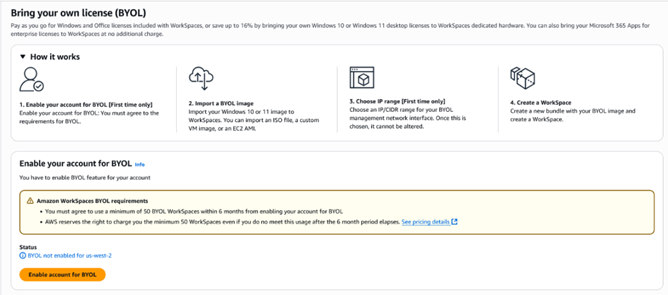
- Select the checkbox to agree with the BYOL Minimum requirements and select Enable account.
- Once BYOL is active, import your image and select an IP range for the WorkSpaces management interface.
WorkSpaces BYOL (Bring Your Own License) Image Import
- Navigate to the Images tab in the WorkSpaces Console and select Import Image.
- You are presented with a new wizard that will walk you through the steps to begin importing your Windows image. The three available options are:
- VM Import: Imports a virtual machine image that has already been customized. You can import a VHDX, VMDK, or OVF file
- ISO Import: Imports a Windows ISO image that you downloaded from Microsoft and has not been customized.
- AMI Import: Imports an existing Amazon EC2 AMI to use as your WorkSpaces BYOL image.
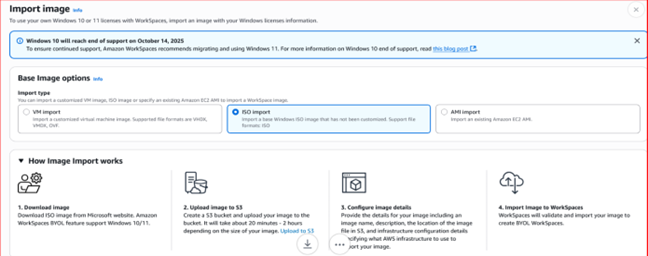
- Next you will provide the location of your S3 Bucket where you uploaded your required VM image as the Image Source

- On the Infrastructure Configuration tab either create or use an existing infrastructure configuration from EC2 Image Builder. Infrastructure configurations are used to customize how your image is built into a WorkSpaces image. To get more details for EC2 Image builder Infrastructure configuration please refer to the AWS Documentation.
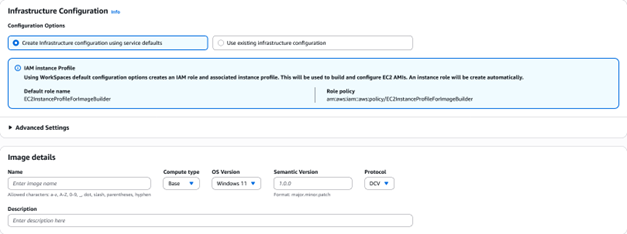
- Specify Image details and add Tags if required. Tags will generate necessary metadata for the image or to track costs in the AWS Console.
The WorkSpaces BYOL Image import process uses EC2 Image Builder to create an automated pipeline. While the system attempts to fix issues automatically, some errors may require manual intervention. If needed, access the EC2 build instance to resolve errors, then retry the import directly from the WorkSpaces console. For troubleshooting assistance refer to this guide.
Selecting BYOL (Bring Your Own License) Management IP CIDR
- After successfully importing the BYOL (Bring Your Own License) image, navigate to Account Settings.
- Choose IP Range to select an IP address range for your deployment.
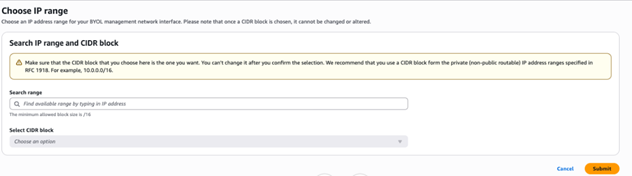
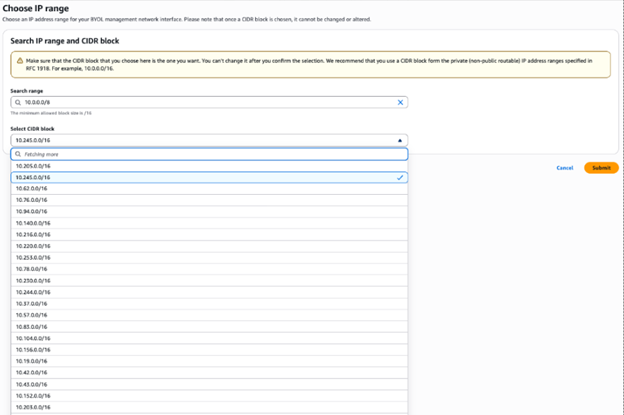
- WorkSpaces returns available CIDR blocks that you can choose from to confirm the management network interface IP address range. Once chosen, choose Submit.
After you specify an IP address range, you cannot modify it. Specify an IP address range that doesn’t conflict with the ranges used by your internal network. For range specification guidance or questions, contact AWS Support or your AWS account team before proceeding.
Account Linking
You can link accounts together to use the same underlying BYOL hardware and management interface. Previously, account linking was available only through the WorkSpaces API. Now, account linking can be done directly in the WorkSpaces Console by sending a linking invitation.
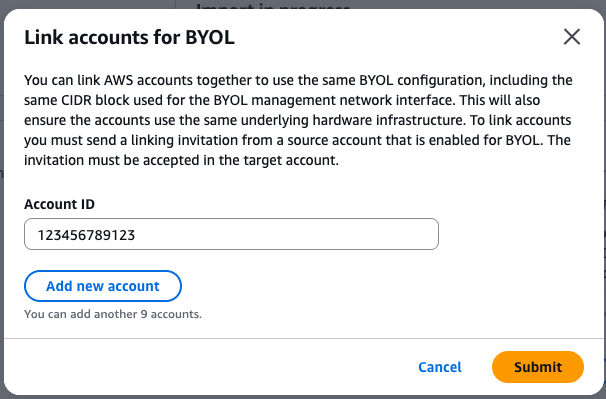
Conclusion
These new WorkSpaces BYOL Image Import enhancements significantly simplify your desktop virtualization journey. To learn more about other features and benefits of WorkSpaces, visit the product page.
The AWS support team is ready to assist with any questions about implementing these features in your environment. Stay up to date with the latest End User Computing innovations by following What’s New with AWS. For detailed walkthroughs and best practices, subscribe to our YouTube playlist.

Brandon How is a Senior Product Manager at Amazon Web Services (AWS) focused on End User Computing Services.

Joe Jabbour is a Senior Specialist Solutions Architect at Amazon Web Services (AWS) focused on End User Computing Services.

Shantanu Padhye is a Senior Specialist Solutions Architect at Amazon Web Services (AWS) focused on End User Computing Services.