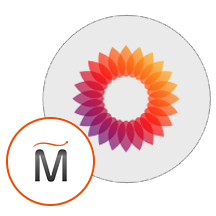Overview
This is a repackaged open source software product wherein additional charges apply for support provided by Emerald Pin. MediaWiki is a powerful, open source platform designed for creating and managing wikis. It provides a robust set of features, including easy to use editing tools, customizable templates, and a scalable infrastructure suitable for small teams or large enterprises. With its flexible content management system, users can organize information, collaborate on projects, and share knowledge efficiently.
Some key features of MediaWiki include a rich text editor, support for multimedia files, and a wide array of extensions to enhance functionality. Whether you need a simple knowledge base or a complex documentation system, MediaWiki is highly customizable to meet your needs. It also supports multilingual content, making it ideal for global collaboration.
MediaWiki is trusted by organizations worldwide for its reliability, security, and community driven development. It is a great solution for building everything from personal wikis to corporate knowledge hubs, ensuring that information is easily accessible and well organized.
Highlights
- Easily create and manage wikis with flexible templates and extensions to suit any project size
- Enhance team productivity with easy editing tools, multimedia support, and multilingual capabilities
- MediaWiki is a trusted, community driven platform that ensures security and reliability for all users
Details
Introducing multi-product solutions
You can now purchase comprehensive solutions tailored to use cases and industries.
Features and programs
Financing for AWS Marketplace purchases
Pricing
Dimension | Cost/hour |
|---|---|
t2.xlarge Recommended | $0.096 |
t2.micro | $0.003 |
t2.2xlarge | $0.192 |
t2.nano | $0.006 |
t2.large | $0.048 |
t2.small | $0.012 |
t2.medium | $0.024 |
Vendor refund policy
We offer a 10 days refund policy for MediaWiki purchases. If you are not satisfied with the product or experience any issues within the first 5 days, you can request a full refund. To initiate the refund process, please contact us through the Contact section. Our support team will assist you with the request and ensure the process is completed smoothly.
How can we make this page better?
Legal
Vendor terms and conditions
Content disclaimer
Delivery details
64-bit (x86) Amazon Machine Image (AMI)
Amazon Machine Image (AMI)
An AMI is a virtual image that provides the information required to launch an instance. Amazon EC2 (Elastic Compute Cloud) instances are virtual servers on which you can run your applications and workloads, offering varying combinations of CPU, memory, storage, and networking resources. You can launch as many instances from as many different AMIs as you need.
Version release notes
Version 5.0 includes full support for installation and configuration, allowing users to create scalable and customizable wikis. Key features include easy to use editing tools, multimedia support, and the ability to integrate with a wide range of extensions. The platform is designed with enhanced security, benefiting from regular updates driven by the community. Additionally, MediaWiki offers multilingual support, making it ideal for global collaboration and content sharing. It is optimized for use by both small teams and large enterprises.
Additional details
Usage instructions
Log in to AWS Management Console:
Navigate to the AWS Management Console and sign in to your account. Select the EC2 Service.
Click on "Services" in the top menu. Find and select "EC2."
Launch a New Instance:
Click on the "Instances" tab. Click the "Launch Instance" button in the upper right corner. Select Your AMI:
Go to the "My AMIs" tab and locate the AMI you subscribed to. Select the AMI and click "Next: Configure Instance Details." Configure Instance Settings:
a. Choose Instance Type: Select the instance type based on your requirements (e.g., t2.micro for testing).
b. Configure Instance Details: Set the number of instances you want to launch. Select your desired network and subnet. Enable or disable Auto-assign Public IP as needed.
c. Add Storage: Adjust the size of the root volume if necessary. You can add additional volumes if required.
d. Add Tags: Optionally, add tags to help identify your instance (e.g., Name ).
e. Configure Security Group: Create a new security group or select an existing one. Ensure that inbound rules allow HTTP (port 80) and HTTPS (port 443) access.
SSH Access Instructions:
To connect via SSH, use an SSH client (e.g., PuTTY or terminal). Open your terminal and enter the following command:
bash (copy code) ssh ubuntu@<ip-address> Confirm the connection
Launch the Instance:
Review your settings and click "Review and Launch." Click the "Launch" button to start your instance. Select or create a key pair for SSH access, and then click "Launch Instances." Find the Public IP Address:
Return to the EC2 console and locate your running instance. Note the "Public IPv4 address" listed for your instance. Access the Mediawiki Installation:
Open a web browser. Enter the noted IP address into the address bar (e.g., http://<IP-address>). Press "Enter" to load the page. Complete Mediawiki Setup:
Support
Vendor support
For any support inquiries, customers can visit https://www.emeraldpin.com/ and contact us through the Contact section. When you purchase MediaWiki, you can expect responsive assistance with installation, setup, and troubleshooting. Our support team is available to help resolve issues promptly, and we also provide a detailed knowledge base to guide you through common tasks and configurations.
AWS infrastructure support
AWS Support is a one-on-one, fast-response support channel that is staffed 24x7x365 with experienced and technical support engineers. The service helps customers of all sizes and technical abilities to successfully utilize the products and features provided by Amazon Web Services.
Similar products